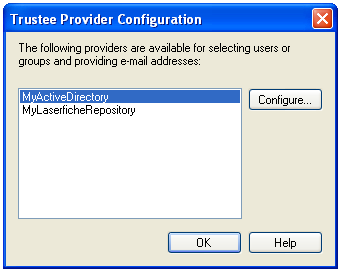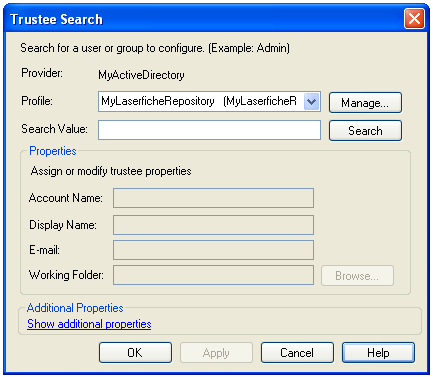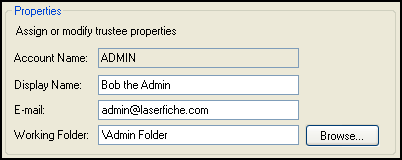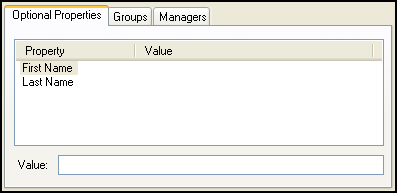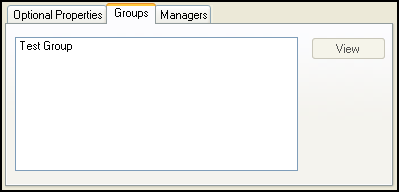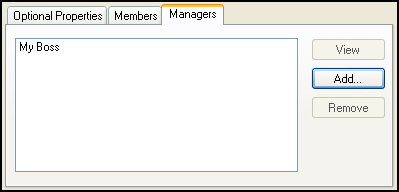Tools in the menu bar.
Tools in the menu bar. Select the Laserfiche repository or Active Directory containing the users or groups you want to configure.
Select the Laserfiche repository or Active Directory containing the users or groups you want to configure. Note: Workflow 8 will only interact with a repository or Active Directory if it appears in the Workflow 8 Administration Console's User Sources node.
In the  Trustee Search dialog box, next to Profile, select an existing connection profile. Click Manage to create a new profile. The profile you select should correspond to the Laserfiche repository your workflows will be associated with.
Trustee Search dialog box, next to Profile, select an existing connection profile. Click Manage to create a new profile. The profile you select should correspond to the Laserfiche repository your workflows will be associated with.
Next to Search Value, enter a search term (e.g., a user's name). Click Search. If a match is found, the user or group will appear under  Properties.
Properties.
- Display Name
- E-mail address
- Working Folder
 Optional Properties tab, click a token to assign it a value. In addition to any custom tokens you have created, the following properties can be defined.
Optional Properties tab, click a token to assign it a value. In addition to any custom tokens you have created, the following properties can be defined.
- First Name
- Last Name
Select the  Groups tab. If you are configuring a user, you can see the groups that the user belongs to. If you are configuring a group, you can see its members.
Groups tab. If you are configuring a user, you can see the groups that the user belongs to. If you are configuring a group, you can see its members.
Select the  Managers tab. Click Add to assign the user or group a manager. While managers do not have special security or routing privileges in Workflow 8, this feature enables you to define your organization's structure.
Managers tab. Click Add to assign the user or group a manager. While managers do not have special security or routing privileges in Workflow 8, this feature enables you to define your organization's structure.